One of the main components of any decent design is the font used in any text.
The wrong font can ruin an otherwise perfect image.
Apps for your Android device come preloaded with the same fonts that everyone else is using. You wish to be unique. You wish to stand out. Right?
PicsArt makes that easy enough by allowing custom fonts to be installed to their program.
First, gather yourself some new fonts. Honestly, I’m a font whore. My favorite website for hoarding fonts from is DaFont.com.
Today’s font is a lovely handwritten font called Jennifer Lynne by Brittney Murphy. (You can download it directly by clicking on the name if you would like.)
**Please NOTE** Only TrueType (TTF) fonts are compatible with PicsArt!
Once your font or fonts are downloaded, you’ll need to unzip them into the PicsArt fonts folder. If you’re new to compressed files, the following screenshots are for you. If not, please go ahead and skip past them.
Unzipping the Font:
Step #1: Locate your font in either your downloads manager or your file explorer.
Step #1: Locate your font in either your downloads manager or your file explorer.
Step #2: Long-press the TTF file located within the zipped file and click extract.
Step #3: Click “Choose Path”, and locate the PicsArt folder. Within the PicsArt folder, click “Fonts”. Click okay, then okay again.
Voila! Font installed!
Okay. So now, how the heck do you use it?
Pretty simple, actually:
Open the photo that you would like to add text to and choose the Text tool:
Up at the top, click the drop down menu that says PicsArt fonts, and click “My Fonts”.
As you can see here, I have a TON of custom fonts installed. Told ya I was a hoarder.
Type in your text, choose your colors, and click the check. All that’s left to do is size it to your preference and move it where you’d like.
If a second line of text is needed, you’ll have to do that one seperately. Currentlu PicsArt has no “Enter” feature.
So, what did you think? Was my tutorial easy to understand? Feedback is always appreciated!

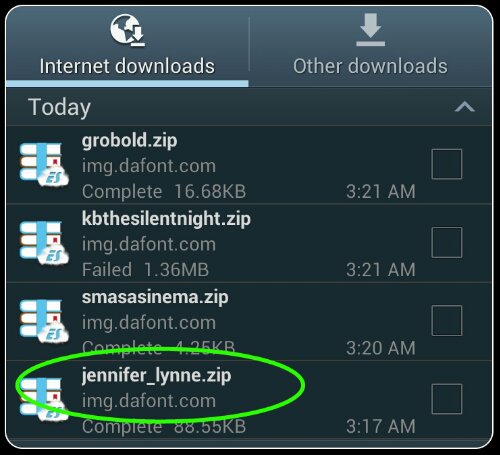
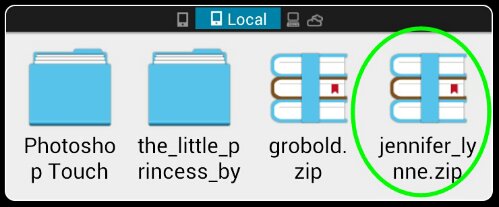
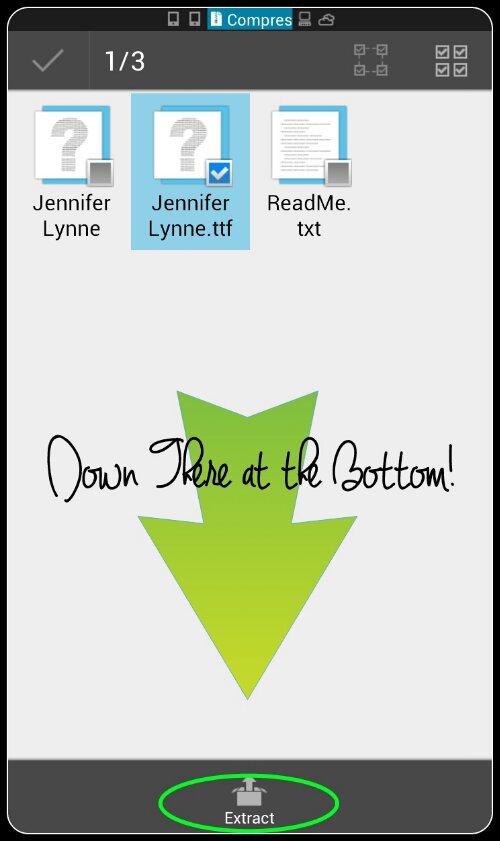
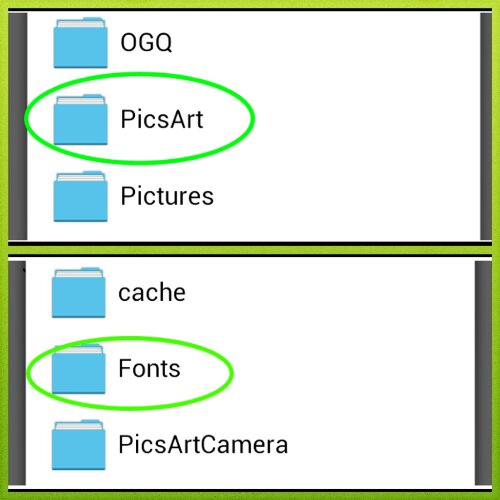
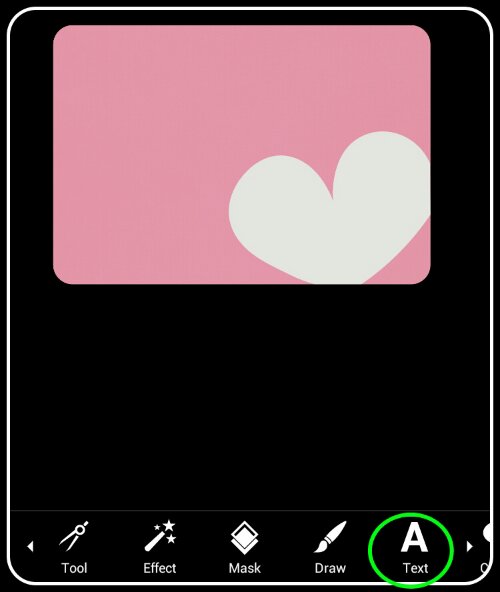
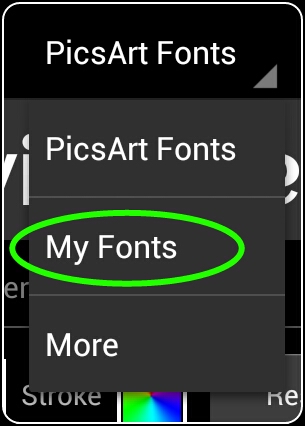
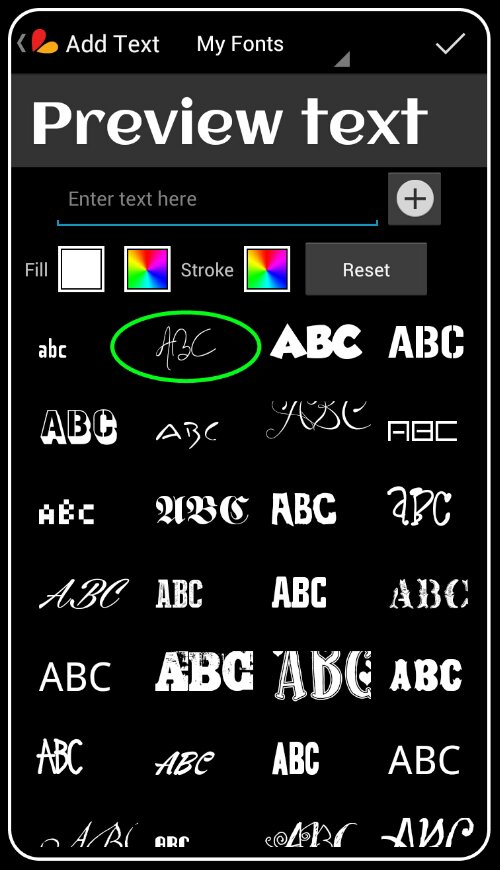


0 comments:
Post a Comment